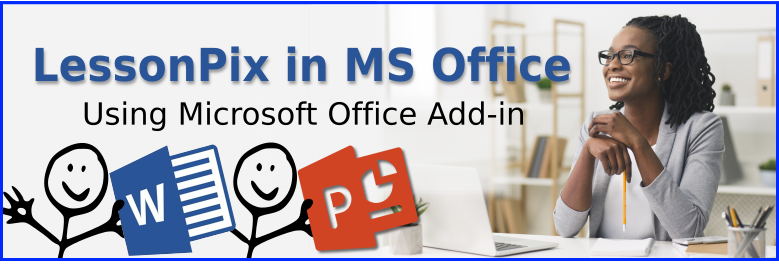
Using the LessonPix Office App
Are you using Microsoft Office? Then check out this amazing way to use our symbols directly from within the documents and presentations you already use!
We've written an Add-In for Microsoft Word and PowerPoint that lets you login to your LessonPix account from inside your Office apps. That means you can grab any of our 50,000+ symbols and use them directly within the tools you already know!
Check out this updated video to learn more about this great tool!
Here's how to get started:
- Make sure you're using appropriate versions: Microsoft allowed image insert in Microsoft Word 2013 and PowerPoint 2016 or higher so if your version is older, the add-in won't work for you. You can check by going to File->Account and then clicking "About Word" or "About PowerPoint" on the right.
- Open any document, and then visit the Microsoft Apps for Office Store. Under the "Insert" ribbon, choose "Store" or "Get Add-Ins" depending on your version. The Microsoft Store will open in a popup.
- Search for "LessonPix" in the search box and click on our logo when it comes up. Click "Add" and when asked, choose "Confirm" to accept our Terms and Conditions and install our Add-In.
This will add an "Insert Symbols" icon on your Home tab with a LessonPix logo. When clicked, you'll find a sidebar that puts the LessonPix Symbols app at the right hand side of the page. You will be asked to login to the app using your normal LessonPix username and password.
Once you've logged in, you will see four tabs:
- Tray: this is your normal tray, just like you use in LessonPix all the time. It will show the items you've placed in your tray via the browser, and you can click Refresh to fetch the latest.
- Search: type any term to search for, and the same powerful keyword search you're used to will run and put the results right in your Office document sidebar.
- Common: Contains the same common symbols that you find in our Symbol Builder.. look for thought bubbles and icons that make your presentations easier.
- Browse: Use the drop-down to access any LessonPix category. Subcategories can be opened by clicking on Folders (just like in the browser).
From any of these tabs, just click on an image and it will immediately be inserted into your document at the current selection point! From there, you can make text wrap around it, use any of the Office Image Formatting tools, Rotate it, recolor it, etc!
Got questions? Registered users can request help since this is a supported portion of your LessonPix subscription. Or, join us in the LessonPix Users Group on Facebook for more discussions and ideas!.
Have Fun!
 Facebook
Facebook Twitter
Twitter Pinterest
Pinterest