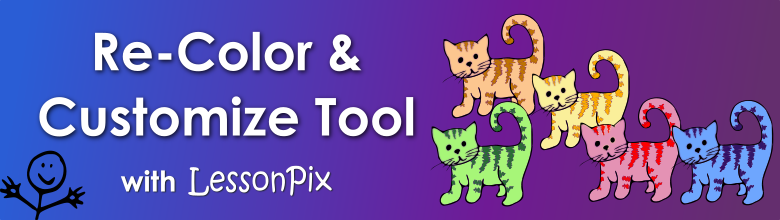
Re-Color and Customize Tool
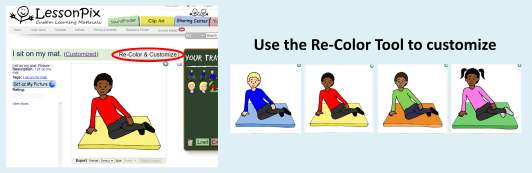
Pictures from the LessonPix library can be modified for custom needs. The Re-Color and Customize Tool allows members to modify one symbol by changing its color, orientation, background, and adding overlays. This tool works on one symbol at a time. To combine symbols and modify, use the Symbol Builder Tool.
When you find the symbol to modify, click on the symbol to go to the image page. There you can click on the "Re-Color & Customize" button.
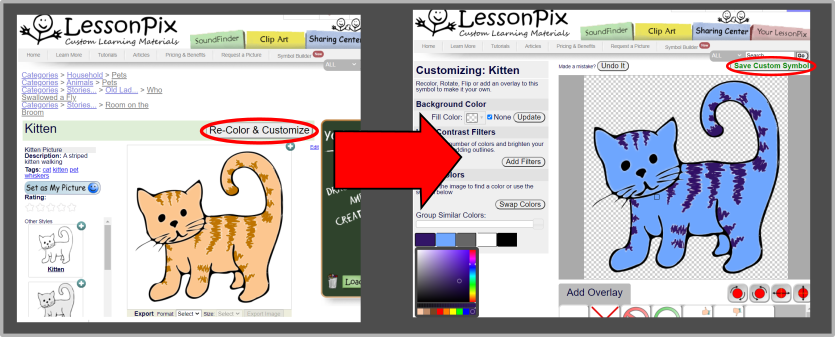
In the Re-Color Tool, you can...
1. Add a Color Background:
Great for high contrast visuals, core communication boards, or color coding symbols.
2. High Contrast Filter:
High contrast filters support people with low vision. Learn more about high contrast here.
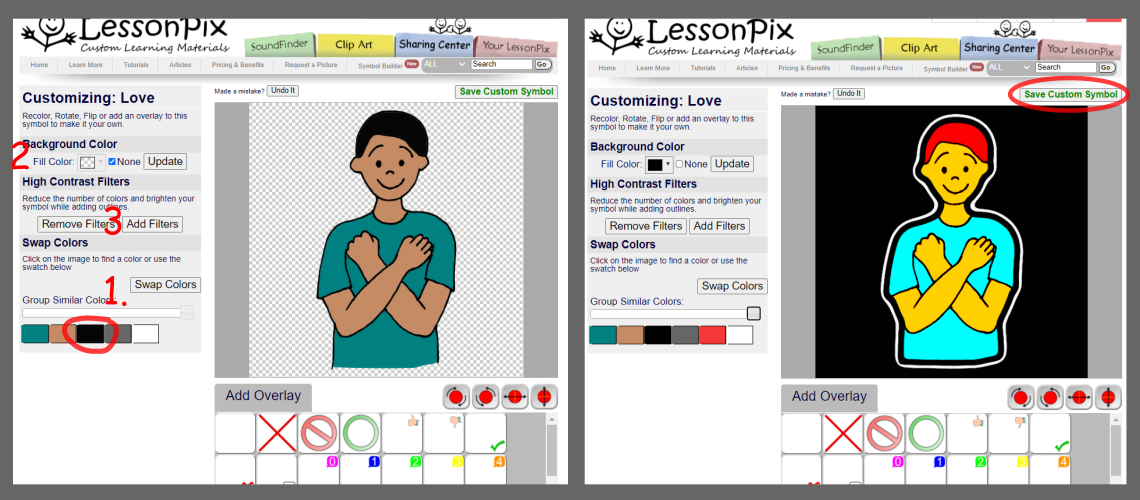
3. Swap Color:
Click on a color in the image or on the color list and change the color. Click "Swap Colors" when finished.
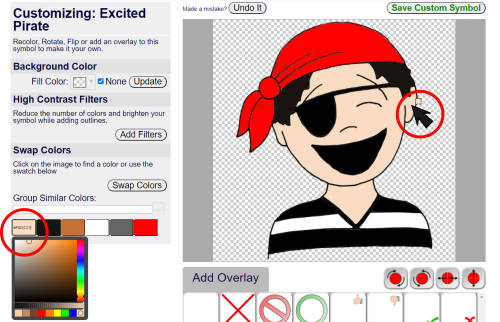
4. Group Similar Colors:
This slider allows you to change a group of colors at one time. This tool will change the hue to the new color, but keep the tint or shade.
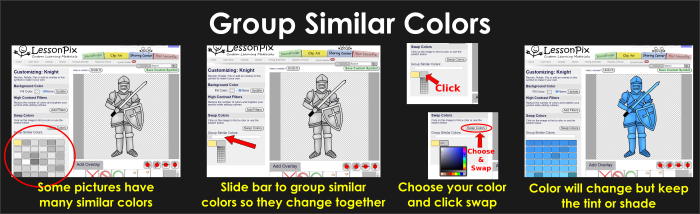
5. Add Overlay:
LessonPix offers several overlays to place on top of the image. To combine other symbols, go to the Symbol Builder tool.
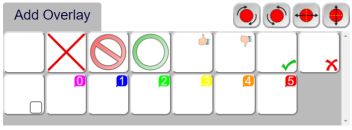
6. Change Orientation:
Use the icons on the bottom right to rotate or flip the symbol.
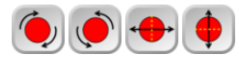
Hope this helps and have fun creating your custom visuals!
 Facebook
Facebook Twitter
Twitter Pinterest
Pinterest